SILICON VALLEY NATIONAL JUNIOR BASKETBALL
WINTER LEAGUE SCORE REPORTING
On this page, assigned winter league score keepers can find instructions on how to upload scores during the winter league season.
Input Winter League ScoresINSTRUCTIONS LOCATED BELOW
Home Chapter
Uploads Scores
Uploads Scores
Having Problems
Uploading Scores?
Uploading Scores?
Upload Deadline:
Tuesday 7:30 PM
Tuesday 7:30 PM
2022 - 2023 Winter League
Season Game Dates
Regular Season:
November - 11/19
December - 12/3 | 12/10 | 12/17
January - 1/07 | 1/14 | 1/21 | 1/28
February - (Sat) 2/3 (Sun) 2/4 (Sat) 2/10
Post Season:
February - March
HAVE QUESTIONSAND / OR PROBLEMSUPLOADING SCORES?
We will get back to you as soon as possible
Please try again later
SCORE UPLOAD INSTRUCTIONS
DESKTOP INSTRUCTIONS
- DESKTOP STAGE 1: HOW TO LOGIN
The website used is called League Apps.
manager.leagueapps.com/console/login
Go to League Apps located in link above.
Login using the following info provided to you by your chapter:
- Site ID
- Username
- Password
Once logged in, click on the Winter League Program (See Exhibit B below) and proceed to Stage 2.
- DESKTOP STAGE 2: UPDATE SCORE(S)
Once Stage 1 complete and you've logged in, clicked on the Winter League Program, follow the instructions listed below:
- Next, click the Schedule link at bottom of sub-program that had game(s). (Ex. sub-program = Boys All-Net 4th or Girls Div. 3, etc.)
- Now in the schedule section, Use the filter to get to the game you want to update. Read the filter section below for more details. (See Exhibit A below)
HOW TO UPDATE SCORE(S)
- Click the trophy button to the far right of the scheduled game you are trying to update.
- See Exhibit D below
- Enter the score in each box then click save
- Away team is on the left
- Home team is on the right
- If game is forfeited, click the dropdown box with Final in it and select Forfeit
----------------------
USING FILTERS:
You can use the filters to select games by:
- Teams: Find games for a specific team
- Locations: Find games within a certain gym
- Game States: Show upcoming games or past games
Click for League Apps guide to updating scores
If updating scores from multiple divisions (sup-programs) proceed to Stage 3.
- DESKTOP STAGE 3: UPDATING MULTIPLE SCORES
If you need to update multiple scores, make sure to read Stage 2 first then proceed to Stage 3.
- Once you have input the scores for 1 (sub-program) division, click on the Winter League link located toward top left of page above Division (sub-program) name. (See Exhibit C)
- Now you should see the list of all of the sub-programs (Ex. Girls Open League, Boys All-Net, Division 1,2,3, etc.)
- Click on the next division (sub-program) you need to enter scores for
- Next use the filters to get to your gym / game
HOW TO UPDATE SCORE(S)
- Click the trophy button to the far right of the scheduled game you are trying to update.
- Enter the score in each box then click save
- Away team is on the left
- Home team is on the right
- If game is forfeited, click the dropdown box with Final in it and select Forfeit
RECEOMMENDED:
The best way to update the scores is to update all of the scores from 1 division (sub-program) at a time:
Example, if you have scores to 3 Division 2 boys games @ Rolling Hills MS. Update all 3 of those scores then move on to then click the Winter League link above the sup-program name.
MOBILE INSTRUCTIONS
- MOBILE STAGE 1: HOW TO LOGIN
The website used is called League Apps.
manager.leagueapps.com/console/login
Go to League Apps located in link above.
Login using the following info provided to you by your chapter:
- Site ID
- Username
- Password
Once logged in, click on the Winter League Program and proceed to Stage 2.
- MOBILE STAGE 2: UPDATE SCORE(S)
Once Stage 1 complete and you've logged in, clicked on the Winter League Program, follow the instructions listed below:
- Next, click the division name (Sub-program) that you are trying to update. (Ex. sub-program = Boys All-Net 4th or Girls Div. 3, etc.)
- Next click the schedule button
- Next scroll to the date, time, and gym of the games(s) you want to update
- Once you have found your game, click the trophy button for the game.
- Enter the scores then click save
- For Forfeits, click the dropdown box with Final in it and select forfeit. Then select the winning team and Save.
If you have multiple games to score, proceed to Stage 3.
- MOBILE STAGE 3: UPDATING MULTIPLE SCORES
If you need to update multiple scores, make sure to read Stage 2 first then proceed to Stage 3.
- Once you have input the scores for 1 (sub-program) division, click on the Winter League name located at the top left of page above Division name (sub-program).
- You should now see the list of sub-programs again.
- Click the name of the next Division (Sub-program) you need to score. (Ex. Girls Open League, Boys All-Net, Division 1,2,3, etc.)
- Next Repeat steps 2-6 from Stage 2
RECEOMMENDED:
The best way to update the scores is to update all of the scores from 1 division (sub-program) at a time:
Example, if you have scores to 4 Division 2 boys games @ Rolling Hills MS. Update all 4 of those scores then move on to then click the Winter League link above the sup-program name.

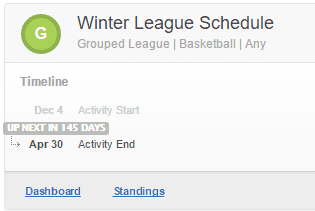
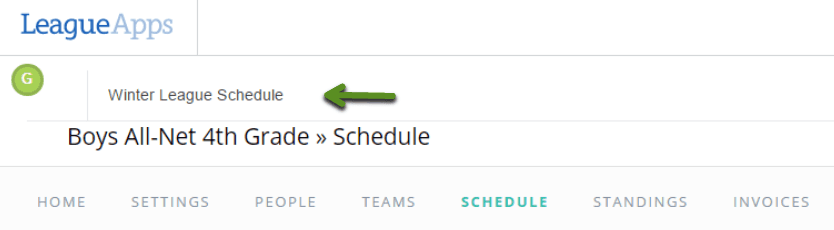

Email: svnjb-info@siliconvalleynjb.com
Phone #: (408)-260-0100
Fax #: 1-877-242-1195
SVNJB HEALTH PROTOCOLS - 9.21